Oracle VirtualBox you get all the benefits of installing Ubuntu on a virtual machine but without paying for virtualization software like VMware.
1. Oracle VirtualBox that you can download from FileForum.
2. Ubuntu that you can download from Ubuntu website.
Step 1 - Open Oracle VirtualBox and click on "New" then "Next".
Step 2 - You must type in a name like "Xubuntu" in the "Name" field and select the Type & Version.
Step 3 - Use the slider to allocate RAM memory 512MB is recommended according to Ubuntu. If you want better performance please provide 1GB or above then click "Next".
Step 4 - To create the virtual disk partition for Xubuntu, it should be at least 5GB per Xubuntu recommendations.
Step 5 - Select Hard disk file type which you want to use.
Step 6 - Select the storage option, we can use both options depending on our requirement.
Step 7 - Allocate the storage size and path.
Step 8 - Server configuration completed, now click on the start button for Power ON.
Step 9 - Before installing, we need to change some settings. Go to Virtual Mahican settings.
Step 11 - Go to Network section, we can see the network configuration set to NAT. Then work only Internet connection.
Step 12 - Go to storage section and check the media. Here we need to select where from boot the image "CD or ISO.
That's it...















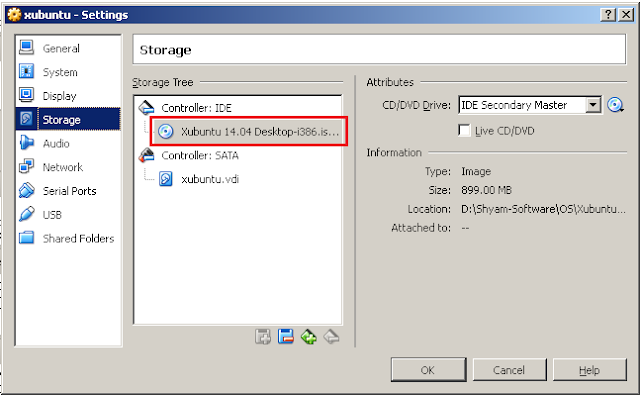


No comments:
Post a Comment